R Scripts for Combining Excels Files
Frank / 2018-08-05
Excel format file might be the most common one you will face in the business or accouting job. Here are some tips on how to combine excels files using R.
Preparation
There are two packages we need-tidyverse and readxl all created by Hadley Wickham
If you are interested in more of them, feel free to go to their documentation readxl and tidyverse
Let’s Do It!
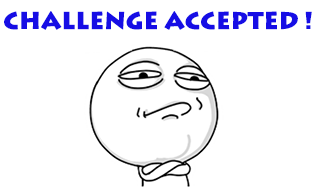
1. Get the Path of Excel Files
#Always remember to use forward slash "/" in R
> excel_path <- list.files('C:/Blog example',pattern = '*.xlsx',full.names = TRUE)
[1] "C:/Blog example/example1.xlsx" "C:/Blog example/example2.xlsx"
[3] "C:/Blog example/example3.xlsx"
The list.files function will help you easily list the path or names of files in a folder. If you only want the names of the file, just change to full.names = FALSE.
Now we have the full path of the files.
Open and Combine
> combine_excel <- map_df(excel_path,~read_xlsx(.,sheet = 1,col_types = c('text')))
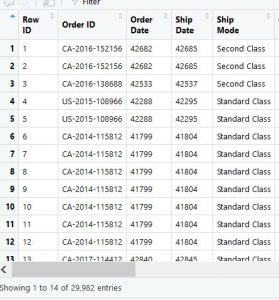
The function we use here is read_xlsx from readxl and map_df from purrr(included in tidyverse)
read_xlsx()
read_xlsx(path, sheet = NULL, range = NULL, col_names = TRUE,
col_types = NULL, na = "", trim_ws = TRUE, skip = 0, n_max = Inf,
guess_max = min(1000, n_max))
The main arguments here are path and sheet.
path is the full path of the Excel file. If you are too lazy to get the full path, you can use file.choose() function to pop up a file select window.
sheet can be the sheet index or name.
You can also use excel_sheets() to get the sheet name like this.
> excel_sheets('C:/Blog example/example1.xlsx')
[1] "Orders"
Sometimes you also need to specify the col_types. read_xlsx() will guess the first couple rows to determine the type of that column. Refer to my experience, it can easily trigger problem. I always import all of them as text.
map_df()
map_df() is one of the map family function in purrr package, which is a nice functional programming toolkit for R.
There are couple funtions of map family like map_chr(),map_df(),map_dbl() etc. You might notice the difference the last 3 characters of each function. It means the type of output expected. Here we expect the Excel can be combined in one big dataframe(tibble), we choose using map_df().
All map family have similar arguments.x and .f.
.x is the list of arguments that you will put in the function applied. Here the .x is the path of read_xlsx()
.f is the function you are going to apply on x. If you don’t have any arguments need to pass to the function,you can simply use the name of function(do not include brackets).
> map_df(excel_path,read_xlsx)
But what if we need to pass another or more same arguments for .x?
Just add ~ before .f and specify the arguments inside the .f. And remember use . to occupy the postion of .x in .f.
map_df(excel_path,~read_xlsx(.,sheet = 1,col_types = c('text')))
When R read there 3 Excel files in excel_path,read_xlsx() will use same arguments sheet=1 and col_types=c("text").
You can also do this in the old traditional way though for loop. But the functional programming way will make your code more easy to read and save your time to focus on data rather than coding.

